Adding the Sharing Cart #
Before you can use the Sharing Cart in any class, you have to add it. Start by turning your course editing on and finding the Add a block link at the bottom of your course’s main menu on the left. The Add a block link will not appear if your course editing is turned off.
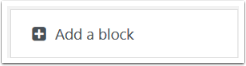
In the Add a block menu that opens in a pop-up window, scroll down until you find and click on Sharing Cart.
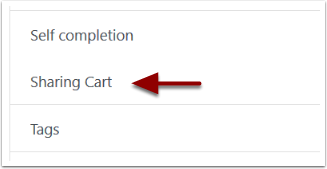
The Sharing Cart will be added to the course you are currently viewing and will appear as a block in the blocks list on the right side.
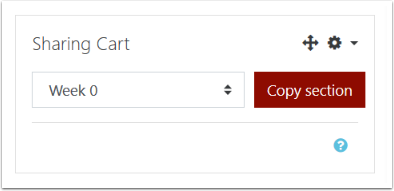
The Sharing Cart is only visible when course editing is turned on.
Adding an Item to the Sharing Cart #
Once the Sharing Cart has been added to a course, you can start to add items from the course to it. Before adding items, make sure the course editing is turned on and to the right of every course item – activities and resources – you should see the icon of a basket. This is the Copy to sharing cart icon.

Find an item you want to add to your cart and click this icon. A confirmation window will open.
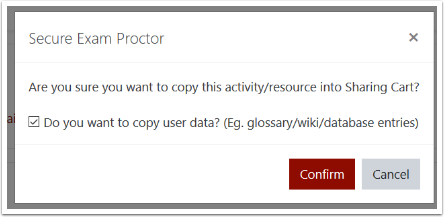
On the confirmation window, uncheck the checkbox if you don’t want to copy user data into the Sharing Cart (important if you are copying an activities, like a quiz, that has user data) and click Confirm.
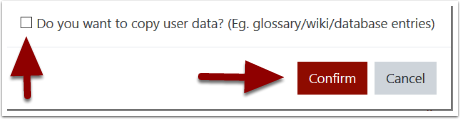
Once confirmed, they copied item should now be visible in the sharing cart.
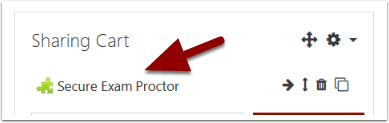
Copying from the Sharing Cart #
After adding an item to the cart, it can now be copied to another class. Start by going to the new class and add the Sharing Cart to it using the process described above. Then go to the cart and click the Copy to course icon — it looks like two pieces of paper in a stack — next to the item you want to add.
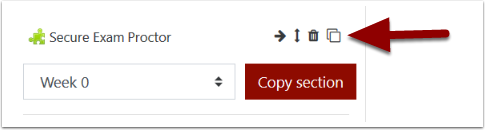
After clicking the icon, a sharing box will appear in the bottom of each content section in the course. Click the box in the section where you want the item to appear. After a moment, the box will be replaced by the item you are copying. Success!

