First, go to YouTube and click “Sign in” in the upper-right corner. Sign in with your @shawneecc.edu email.
On your logged-in YouTube page, click on the camera icon in the upper right, and click “Upload video on the drop-down menu below it.
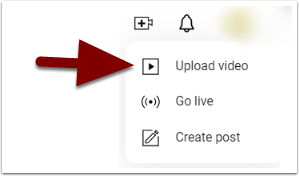
Either drag and drop your video file into the “Upload video” window that opens, or click “Select files” to search for it on your computer.
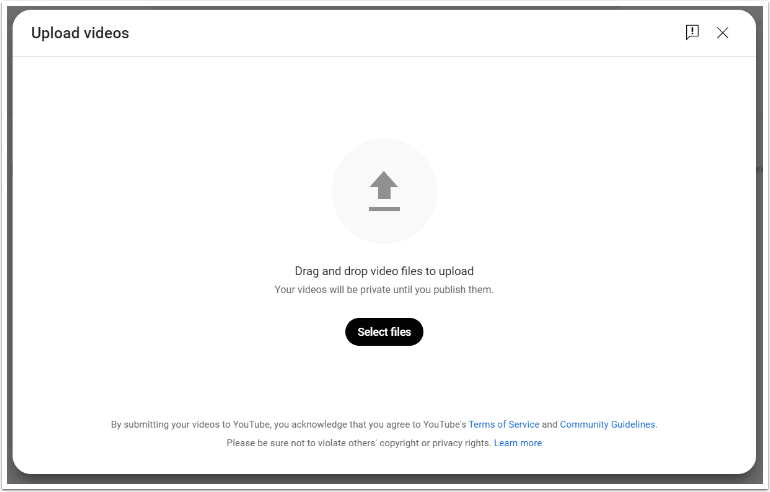
Once your file has been dropped or selected, you’ll see its details on the Upload video – Details page. You’ll want to go through the elements on this page and decide the settings for your video. Let’s review these settings here.
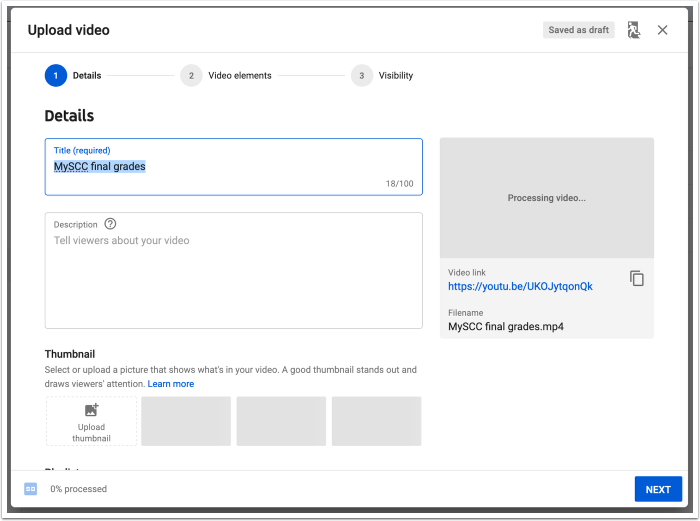
If you’ve already created playlists on your account, you can select them from the Playlists menu to add your video to a specific playlist. If you want to put your video in a playlists but haven’t made one yet, click New Playlist at the bottom of the page to make one.
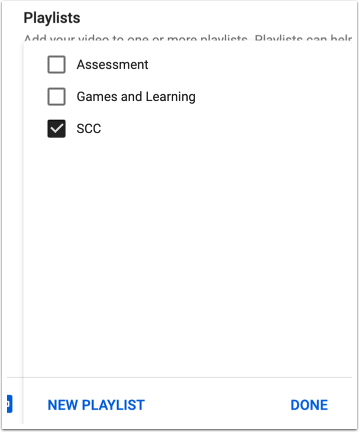
Next, you must choose the audience for your video. If your video is made for kids under COPPA’s definition of kids, you must identify that here.
Click More options to open more settings.
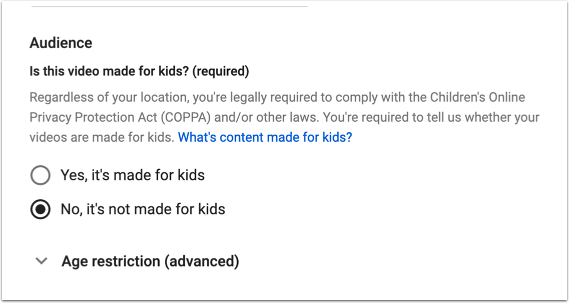
The Language, subtitles, and closed captions section let’s you choose your Video language and its Caption certification. Look for and click on the question mark icons for more information about these and other settings.
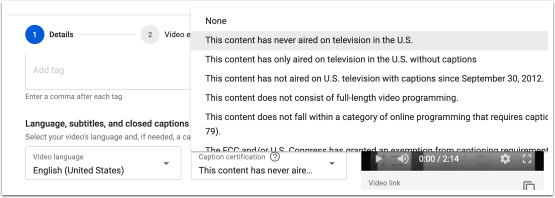
Setting the Recording date and location can be done in the next section. These settings – and many others – are valuable if you are making your video public and want others to be able to find it via searches on the Youtube platform and in Google.
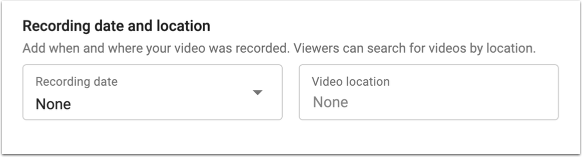
License and distribution lets you choose whether to list your video under traditional copyright or to use a Creative Commons – Attribution license.
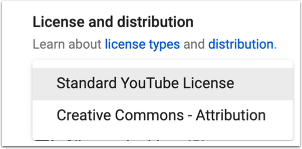
Below this, you can decide whether to Allow embedding of your video – useful if you plan to embed it directly on another website – or in an LMS.
If you are making your video public on the web, you should review the Category and Comments and Ratings sections below the license section.
At the very bottom right, click Next to continue.
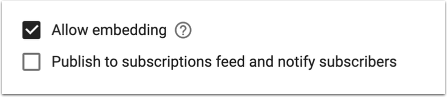
The Video elements page will appear. The settings on this page are mostly important to optimize search and to promote other items in your Youtube channel. Once ready, click Next to go the the next screen.
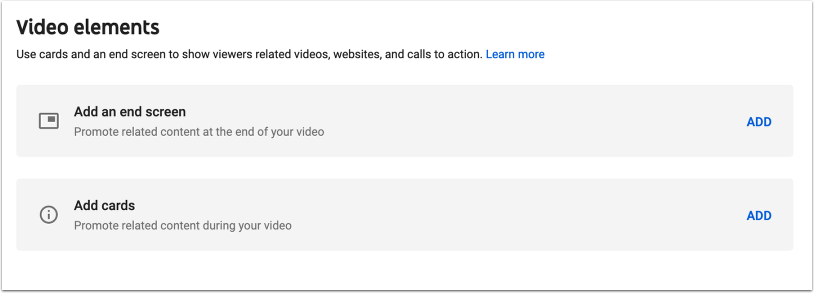
The visibility page that appears lets you decide who can view your video. A Public video is viewable and searchable to anyone on the Web, an Unlisted video is viewable to anyone on the Web with the video’s link, and a Private video can only be sent out to individuals or groups of individuals with youtube accounts.
Viewers with invites to Private videos must first log in to Youtube before viewing. SCC students can be invited to view with — and log in to youtube with — their SCC email accounts.
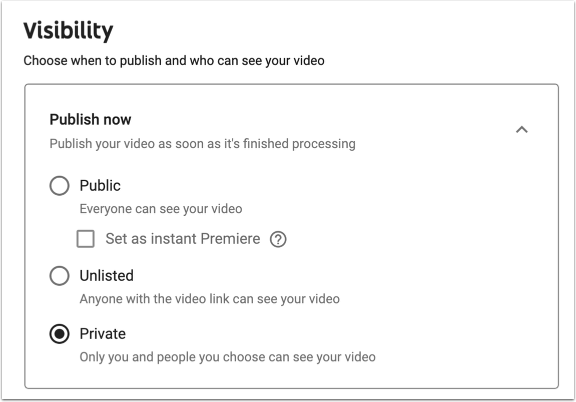
A Public video can be scheduled to publish at a certain time and date on this page. Click Next when you are finished.
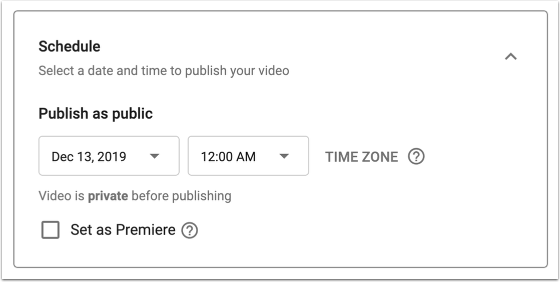
The Video published window should open. You’ve finished uploading your video! Note that the video link and various sharing buttons appear on this page. When you are ready to move on, click Close.
You’ll now see the new video in the list of videos on your channel!
