Sending a Message to One Student #
To send a message you first must find the student’s name. One central location for student names is the course Participants page. Click the Participants link in the course main menu on the left.
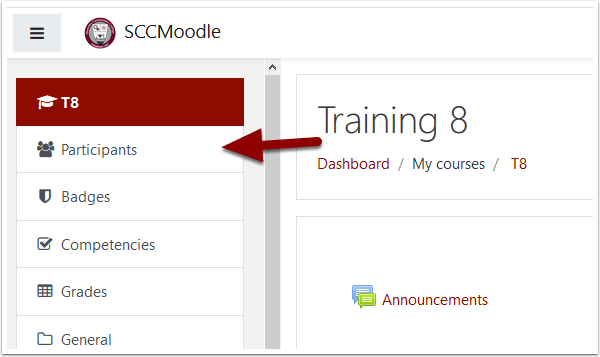
Find a student from the list of students on this page and click their name. You’ll be taken to that student’s profile.
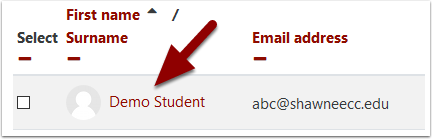
On the student’s profile page, look for the message link and icon next to their name at the top of the page. Click Message.
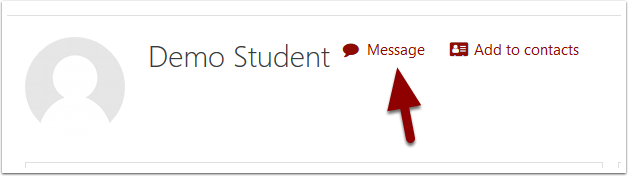
The messaging panel should slide open on the right side of the screen. The student’s name will be at the top. In the Middle will be any recent messages to and from the student. At the bottom is a text box to type a new message.
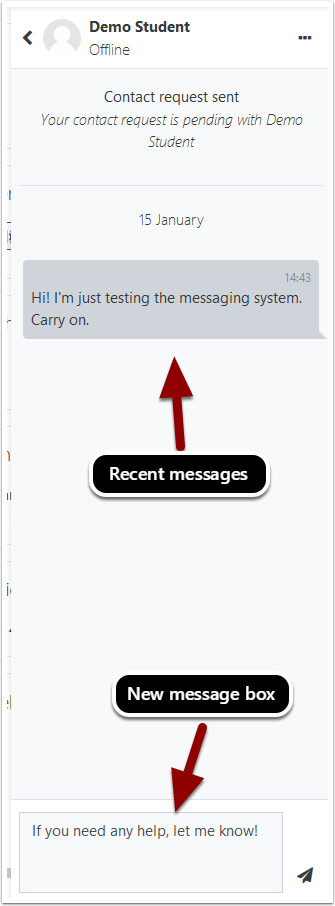
When you’ve finished your message, click the Send button next to the new message box.
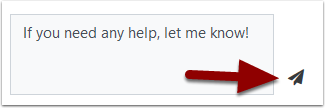
Once sent to the student, you’ll see your new message now in the recent messages area in the center of the panel with the time and date of the message displayed.
Sending a Message to Multiple Students #
As with messaging for a single student, start from the list of students on the Participants page of a class. Find and click the Select checkbox next to each student’s name that you wish to message.
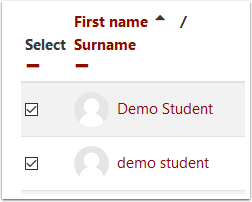
Once all students you want to message are selected, click the With selected users menu at the bottom of the page.
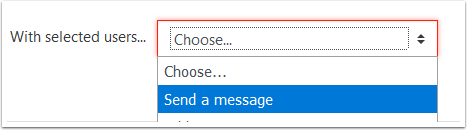
A message window will open for you to type your message. When complete, click the Send message button. The number of people being messaged will be indicated in the window.
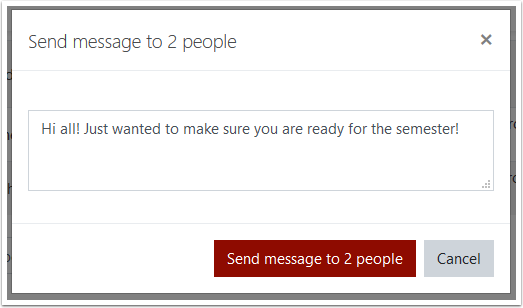
Your message has been sent! To view your sent message, open the Messages panel by clicking the messages icon in the upper right next to your name. (It looks like a speech bubble.)
In the Panel, click the Private tab. Your recent messages should be displayed individually at the top of the list of messages you’ve sent.
