Assignments are a popular Moodle activity that lets instructors create a space for students to upload papers, presentations and other documents. It also gives the instructor a place to provide instructions for and feedback on student submissions.
With editing turned on, click on an Add an activity or resource link in the section of the course you want to place the assignment in
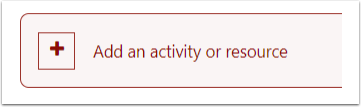
Choose Assignment from the menu.
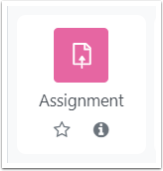
On the Assignment’s settings page, start by giving your assignment a name – make it clear but brief.
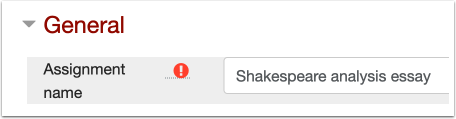
Click Show more in the Availability section of settings to set the assignment’s due date.
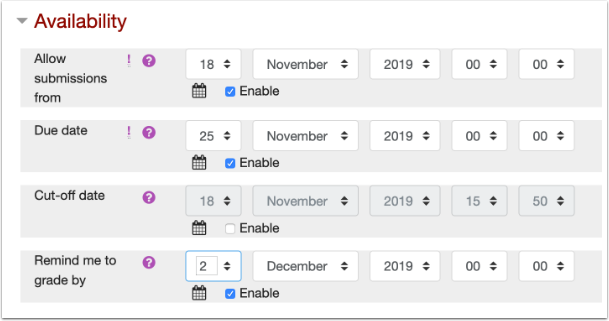
In the Submission types section, you can pick you Submission types – Online text typed directly in Moodle or File submissions created on a computer and then uploaded.
You can also:
- set a maximum word limit (for Online text submissions)
- allow multiple files to be submitted (Maximum number of uploaded files)
- set the Maximum submission size (for uploaded files)
- limit the types of files that can be submitted (Accepted file types). Type the file extensions you want to allow and then click the Choose button next to the field
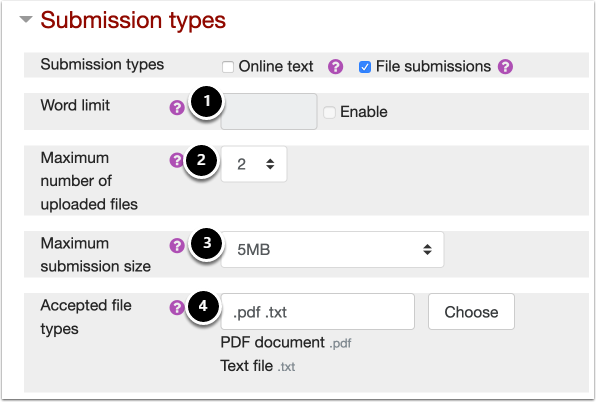
In the Feedback types section, choose how you will respond to student works. Select the checkbox next to each option to enable it.
You options are:
- send comments back to students that they can view inside the assignment page (Feedback comments, Annotate PDF)
- upload files with comments to students to download (Feedback files)
- download a spreadsheet form to input grades and comments and then upload to the record them (Offline grading worksheet)
Comment inline is for Online text submissions only. It copies the text the student has typed into your feedback box for you to edit or comment on (in a different text color).
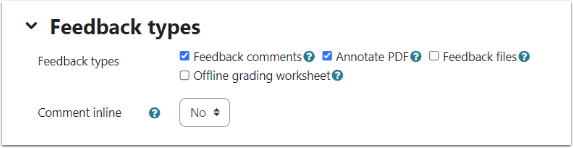
Next is the Submission settings section. Choose your submission settings, such as:
- Will you choose Require students click submission button, or will they submit automatically after uploading a file?
- Do you have a submission statement (such as on plagiarism) that you want them to have to view and accept before submitting?
- Will you allow Attempts reopened if they make a mistake?
- What is the Maximum attempts before an assignment cannot be reopened?
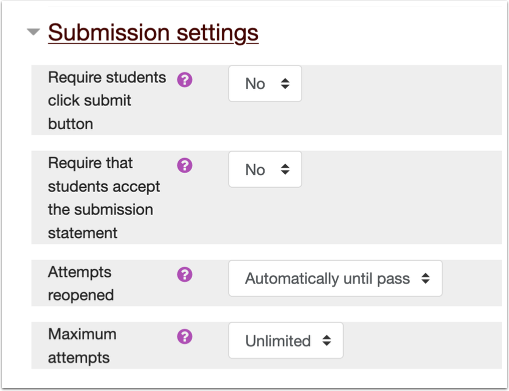
Go to the Grade section and select Type next to Grade. If you are grading on a point scale, select Point.
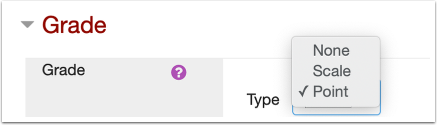
Choose a Grading method. If you are using simple points, you can leave this dropdown at Simple direct grading. However, you can also create and use a Rubric or Grading guide.
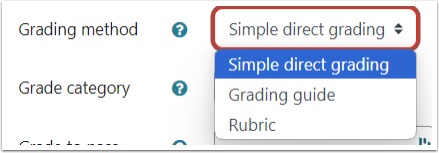
If you’ve already created grade categories in the gradebook, you can select that category in the Grade category menu. This will nest your new assignment grade inside that category in the gradebook. Otherwise, you can leave this at Uncategorised and create grade categories and organize your items in the gradebook later.
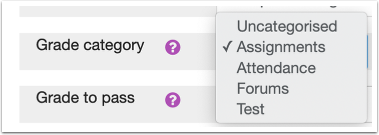
When ready, click Save and return to course or Save and display to create your assignment. Click Cancel to discard your assignment and start over.
