Open Examview Test Generator – not Test Manager or Test Player. The first time you open it, you will be asked to provide some information about yourself – this is required. You can skip the registration step that follows.
From the options window that opens, select Open an existing question bank. If you do not see this window when Examview opens, go to the next step instead. Otherwise, skip the next step.
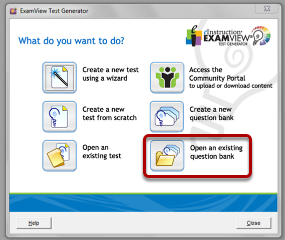
If you did not see the window from the previous step when you first opened Examview, choose to Open Question Bank from the File menu.
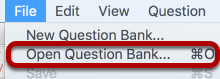
Select your test bank from the menu and click Open.
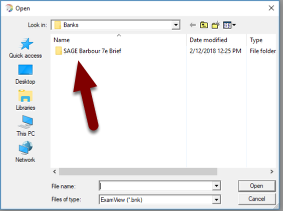
The test bank should open with questions organized into chapters. Click on the chapter you want to export into Moodle and click Open.
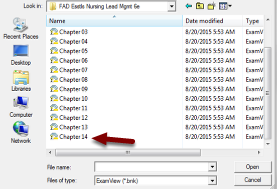
Now that the chapter is open in the Examview preview screen, click on the File menu, and select Blackboard 6.0-7.0 under the Export sub-menu.
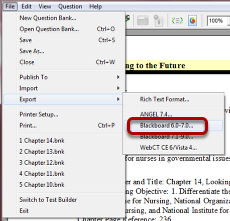
The Export Question Bank window will open. name your file in the File name field at the bottom of the window. Give your file the name of the chapter (or chapter + text author name) is a good way to do this. Also, choose a save location by clicking an option on the left or by clicking the Save in drop down menu at the top. Once the file is named and you’ve pick a save location, click Save.
Next, the Export window will open. You will need to give your export file a Name and a Directory Name. You can use the same name you created on the previous window for simplicity. Click OK.
Once exported, your file is ready to import into Moodle.
Log in to your Moodle class. Look for the Import option under the Question bank menu. The Question bank menu is in your class’s Course administration menu.
On the Import questions from file page, select Blackboard under File format.
Scroll down the page until you see the Import questions from file section. to import, you can drag and drop your file into the drag and drop area, or click on Choose a file.
The File picker window will open. Select Upload a file from the list on the left and then click on the Choose file button. The Choose file button will open your computer’s file window. Navigate to your file and select it (either double-click the file, or single-click and then click “Open”).
You will return to the File picker window, but now your file’s name is listed next to the Choose File button. Click Upload this file.
Once a file is selected, you’ll see its name listed in the Moodle file import area. Click Import.
The next screen will show you a preview of all the questions you are importing. Scroll down to the bottom of the questions and click Continue. (If you don’t see your questions listed, something has gone wrong with the import.)
