Getting Started #
Grading in Moodle is a combination of a set of graded activities and a place – the gradebook – where those activity grades are reported. The choices you make in setting up your activities on your course page have an impact on how and where those activity grades appear in the gradebook. The grade book is flexible; you can use it as a stand-alone grade database (for a face-to-face class), you can use it as a place to report activity grades (for an online class), or you can have a grade book that is a combination (a hybrid class).
Let’s start with the basic grading workflow for an online class:
What Types of Activities Can Be Graded? #
Anything that a student submits for a class can have a grade, but only certain types of activities in Moodle will report a grade to the grade book. In these types of activities, you grade within the activity itself, not in the grade book. These reported grades can be changed in the grade book, but that has other consequences that we will deal with later. For now, which are the activities that can be graded in Moodle? Here are some examples:
- Assignments
- Quizzes
- Forums
- Databases
- Glossaries
- Lessons
- Blogs and Wikis
- Scorm activities
- Workshops
These are activities that allow for grading within the activity. Keep in mind Moodle allows for many other ways for students to demonstrate their learning. To report a grade on other ways, the instructor can input grades in the grade book directly.
Setting up a Graded Activity – Forum Example #
To show you the standard workflow of a graded activity, let’s use a forum as an example. It starts with the settings page for the forum – which is the first place you are taken after picking forum from the Activity chooser menu. Notice on this page the section “Ratings.” This is where grade setup starts.
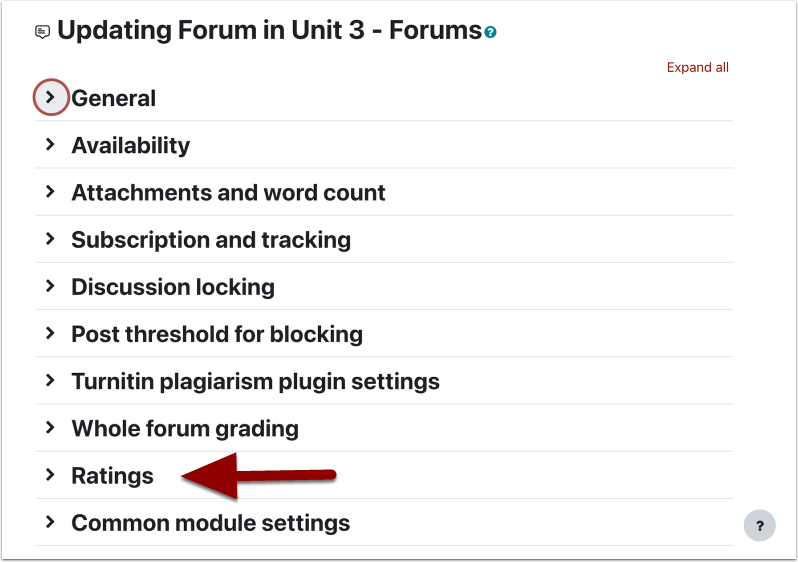
Grade Settings – Forum Example #
From the “Ratings” section, you can set the “Grade category” under which this grade will appear in the grade book. You will need to have already set up grade categories in the grade book for them to appear as an option here. By default, the “Aggregate type” (grading method) is set to “No ratings.” You must change this for grading to occur in this activity. Here, it has been changed to the grading method of “Maximum rating.”
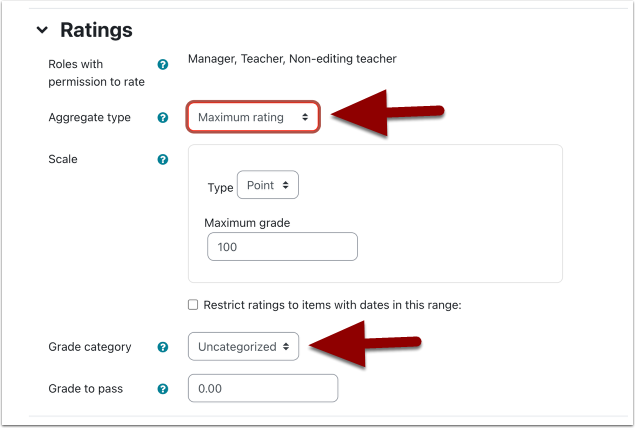
Calculating a Grade – Forum Example #
You can see all the grading types explained by clicking on the question mark tooltip icon next to “Aggregate type.” In this example, the rating type is set to “Point” and the maximum points to 100. Once you’ve finished making changes on the settings page, don’t forget to click save at the bottom.
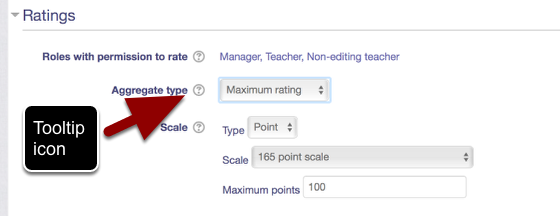
Gradebook setup – Forum Example #
Once saved in settings, a grade item is automatically created in the grade book. The Max grade is set to 100 points just as we established on the forum settings page. Also, notice that the Edit menu for this column has limited options: because this grade item is associated with a course activity, you cannot make substantive changes (or delete the column) from within the grade book. You have to make these changes from the activity (forum) settings page. If you want to delete the column, you have to delete the activity associated with it – or turn off the grading within it.
You can, of course, add a grade item (grade column) in the grade book for which there is no associated activity in Moodle. This is what the instructor of a face-to-face class would do if they want to post grades in Moodle for an assignment that is not being submitted through Moodle. For a manually created grade item, the instructor inputs the grades directly into the grade book.

Activity Grading – Forum Example #
Returning to the forum activity, one way grading can occur is by using the rating menu inside an individual post. The selected grade is reported to and posted in the grade book for the student to view. Alternatively, you can also input (or change) the student’s grade directly through the grade book. Doing this on a graded activity causes an “override” of the grade – which means that the instructor cannot update the grade from the activity any more, unless…
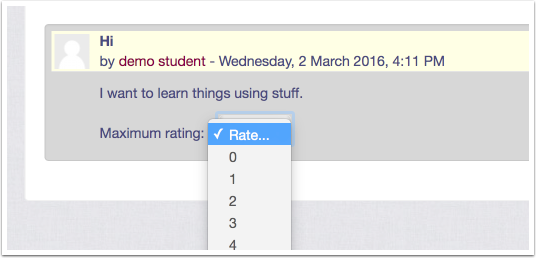
Grade Override – Forum Example #
…you go to the grade book and uncheck the “overridden” box in that grade’s settings page. (You can tell a grade has been overriden in the gradebook from the gold background of the grade’s cell.) To revert back to grading an overridden grade via the forum itself, just click on the settings icon and uncheck the “overridden” field on the settings page. (You must toggle edit mode on in the gradebook before doing this.)
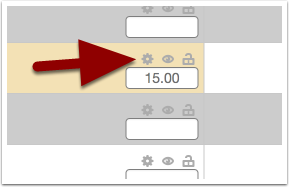
Grading Tips #
- The forum example is one common grading workflow in Moodle using an activity reporting grades to the gradebook. Other activities will have similar workflows, but grading options will change depending on activity type.
- Be careful when hiding a quiz in your course. Doing so may also hide the grade in the grade book.
- Instructors appear as a student in the grade book. This allows you to switch to a student role and see the grade book from a student perspective. Role switching is an excellent way to check that grades are visible to students. To switch to a student view, click on your name (appears in the upper-right corner of the page when logged in) and then click on Switch role to.
