Overridden grades are grade items for students that have been manually entered in the gradebook, changing the normal calculation or grading workflow – e.g. breaking the flow of grades from the grading page of an assignment.
There are many circumstances where an instructor may want to override a grade – such as to manually change a student’s grade for an online test. However, sometimes you will want to remove this override – such as when a category total or a course total grade has been accidentally overridden. This article shows you how to do this.
Why do overrides exist? #
Normally, graded activities, like quizzes and assignments, are graded via the activity page and then the grade is transferred by the system to the gradebook. If you edit one of this grades by entering a score directly in the “Grader report” for these kinds of activities, that’s considered an override. When an override is in place, you can no longer update the grade via the activity’s page.
Grade overrides DO NOT exist for grade items that are have no associated graded activity- e.g. when an instructor makes a grade item in Moodle to record grades for a paper-based test that was taken in a classroom. Because these grades are always entered directly into the Grader report, there is no online activity grade to override!
Finding an overridden grade #
You can tell which, if any, grade items have been overridden in the gradebook by looking for any grades in the Grader report that are surrounded by an orange background.
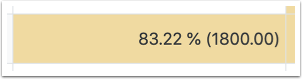
Removing an override #
When an override is accidental or happens by mistake, you may want to remove it – especially if the grade is a category or course total. Once a category or course total is overridden, it will not calculate properly until the override is removed.
To start, make sure you are in the “Grader report.” Toggle edit mode once in the grade book.
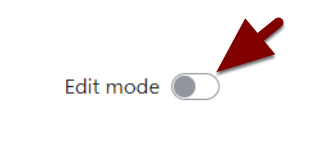
Find the cell for the grade for which you want to remove the override. Click the “gear” icon inside the cell.
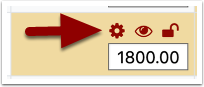
The checkbox next to Overridden will be marked with a white check surrounded by blue. Click that box to uncheck it. Once Overridden is unchecked, click “Save changes” at the bottom of the page.
You should be taken to the “Recalculating grades“ page. On that page, click “Continue.”
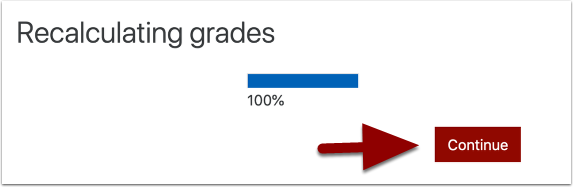
Back on the grader report, the background of the grade cell that was colored yellow should now appear white, and the grade will revert to its original calculation from before the override. Once finished, be sure to toggle editing off.
Because you can edit grades in the Grader report without clicking the gradebook’s edit button, it is not recommended to toggle edit mode on in the gradebook except under specific circumstances – like removing an override.
