Once uploaded, YouTube will attempt to automatically generate captions for your video. While generally good, manual editing of these automatic captions is required to make them fully accessible to all viewers. The following instructions show how to improve the automatic captions YouTube creates by editing them in the YouTube editing interface.
If you aren’t signed in to YouTube, sign in with your SCC Google account.
Click on your user icon in the upper right and go to YouTube Studio in the dropdown menu.
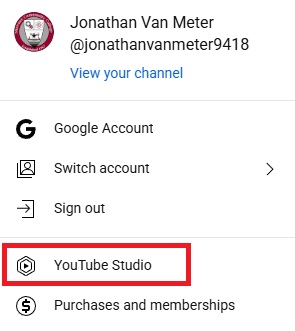
On the Studio page, click on the Subtitles link in the menu on the left.
On the Subtitles page, you should see a list of your videos. Search for and click on the video you want to edit.
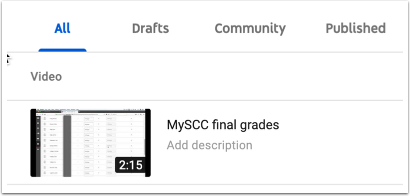
The Video subtitles page shows you all the subtitles that have been created for your video. You want to click on the link that says Published Automatic.
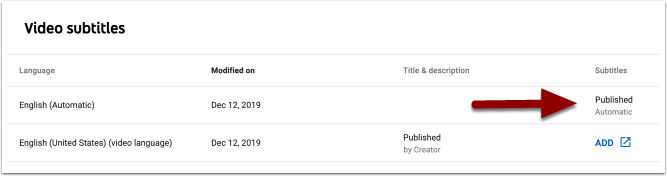
You should now see a page with a video preview window on the right and a list of captions with timings on the left. Click on the Edit button above the video preview window.
Now that you are in editing mode, you can make changes to the captions on the left and have the corrections show up in the video preview to the right. Notice how the current section of captions that you are editing is highlighted and your text cursor appears in it.
Click on a different section of the timing track on the right to edit that section of the captions. As you edit, your changes should automatically appear in the video.
If the “Pause video while typing” option is checked, you can start the video preview playing, and have it pause when you start typing in your changes. A typical workflow is to play a few seconds of the video, type some changes, play more video, type more changes, and so on until complete.
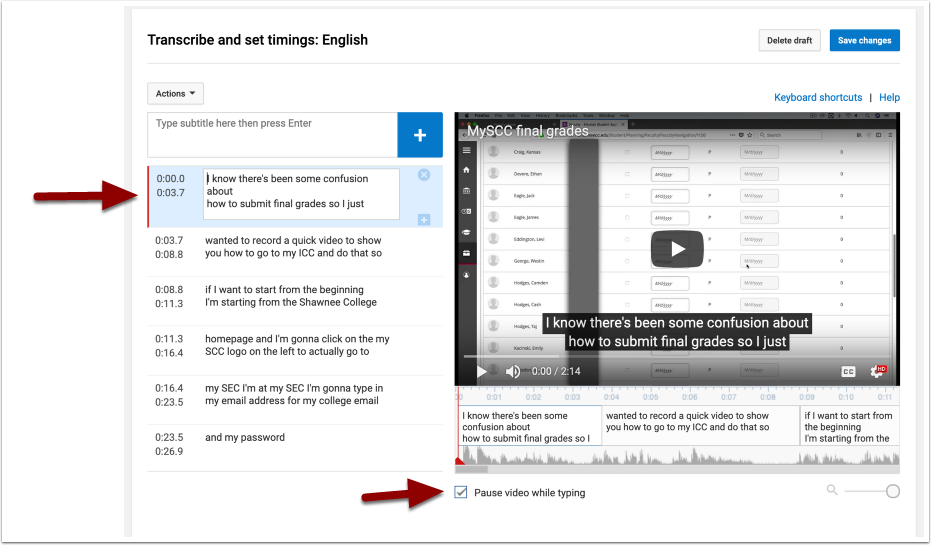
The transcription menu works from top to bottom. The beginning of the video is at the top, and you can scroll down the menu as you edit to continue.
Once you have finished your edits, be sure to click Save changes above the video preview. This way, you can continue where you left off with your edits later if you don’t finish.
You should now see a page that notifies you your changes have been saved. Notice also that there are now two sets of captions listed – the original automatically generated ones and the new ones you’ve created from that original.
Your new version is listed below the automatic captions. When you return to make more changes, you’ll edit that version.
