With the Dates report you can change and update submission and access dates for assignments and other course activities. Normally to change these dates, you must go to the settings page for each activity. Having all these dates on one page greatly speeds up the time it takes to set them up for a new semester.
To get to the Dates report, click your course’s Reports tab. The Dates report is under the list of “Reports” on this tab.
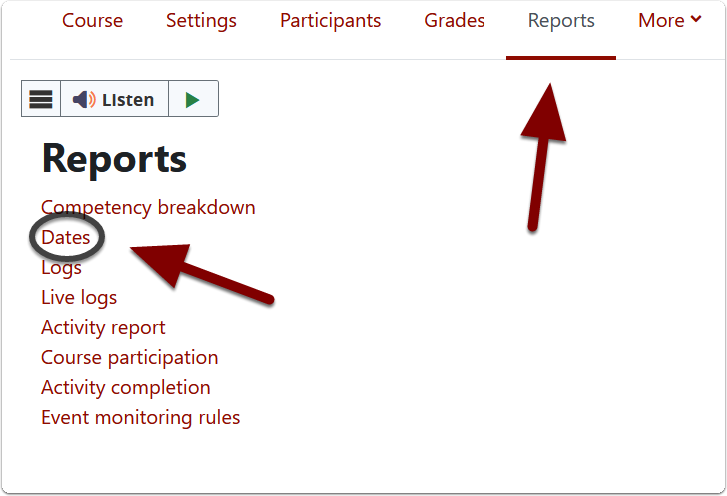
The dates page shows all the sections of the course in collapsed form. The drop-down “Activity type” menu on the left allows you to pick which activity type you want to view and change the dates for. Choose one activity type or choose “All activities” from this menu to see every dated resource/activity in your course. Once a type is selected click the “Save changes” button.
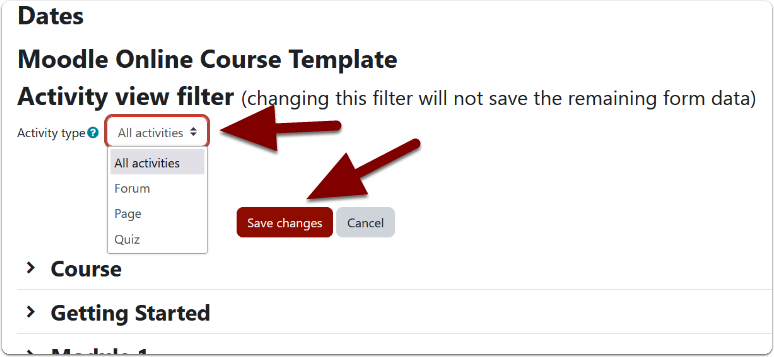
To open up every course section below and view all dates, click the “Expand all” link on the right. Otherwise, you can open one section at a time by clicking the name of a specific course section in the list below.
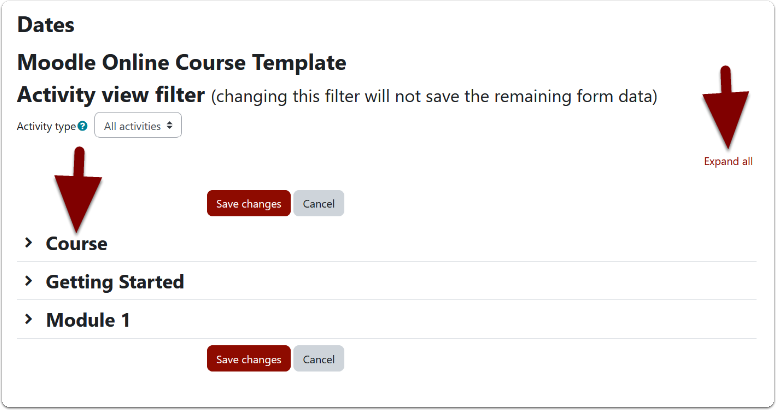
After opening all the course sections, you’ll see all your activity names with their selectable dates inside their course sections.
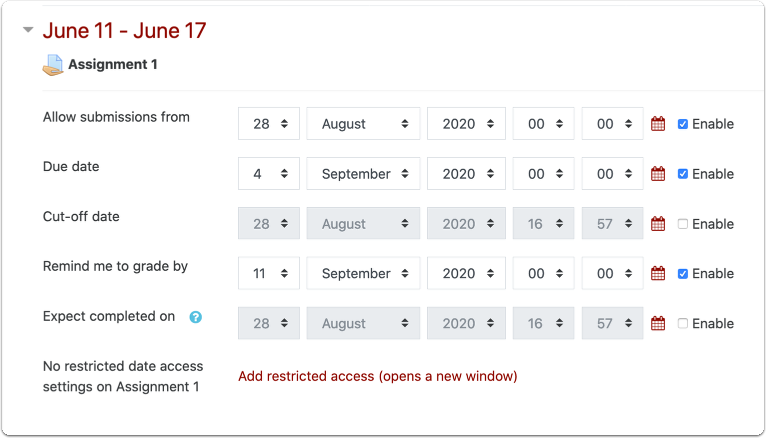
With the dates displayed, you can change them, update them and disable them, if needed. You can even add access restrictions (if that is enabled at the course level). Once you are finished with adjusting dates, don’t forget to click and Save changes at the bottom of the page.
You’ll also notice that at the very bottom of the page is a timeline of all your activity dates. Clicking on the icon for a specific activity from this timeline will open that activities settings page in another tab.
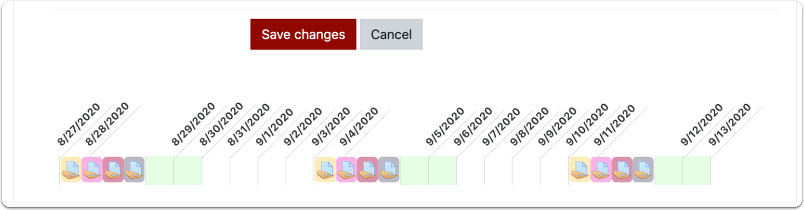
Having dates set for your activities within Moodle is a great way to help your students plan their work for your class. Activity dates will show up within their Moodle calendar – which appears on their “My courses” page by default.
