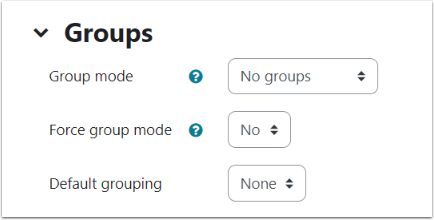Part of preparing your Moodle course for instruction means making sure you understand how different settings affect its appearance to your students. This lesson reviews some of these settings on the course settings page. It is not intended to be a comprehensive description of all the settings – just a summary of some of the most commonly used and most significant ones to most instructors.
Finding Your Course Settings #
Access your course’s settings from the “Settings” tab at the top of your course page.
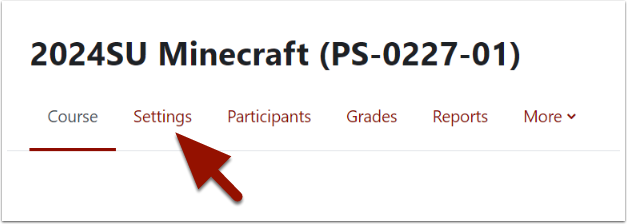
General settings #
The first section of your course settings. In this section is both the long and short names for your course. (Students will need these to find your course in the Moodle course search.) The course category where your course is found is shown here as well.
- The “Course visibility” status of your course can be toggled from this section. (Students cannot find courses that are set to “Hide.”)
- The “Course start date” in this section is important for setting dates for sections within courses that use the “Weekly” format. It is set automatically by our student records server, but can be adjusted by the instructor.
- In the “Weekly” course format, the start date sets the date that the first week begins. adjusting the start date will adjust the dates of the weeks in the course outline.
Your course end date is set automatically by our records server and in most cases does not need to be changed.
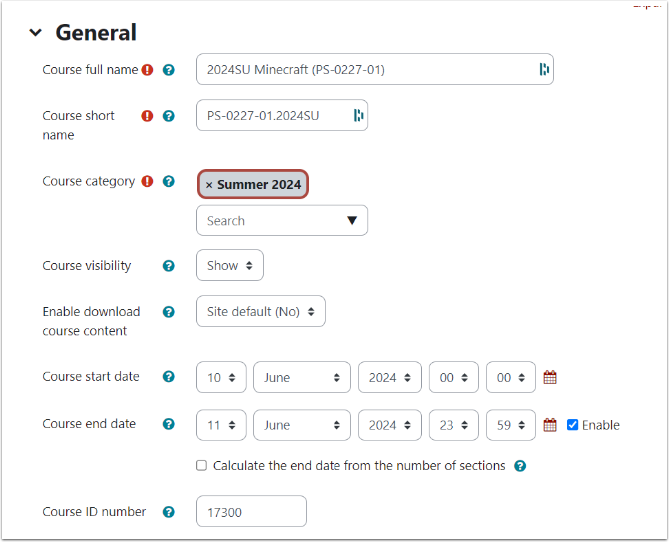
Course Format #
The “Course Format” section of course settings will vary in length and options depending on which course format is chosen. The most common formats are “Weekly” and “Topics.” It also set other aspects of how the course outline is displayed.
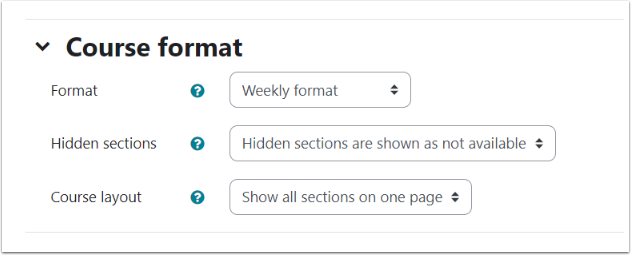
Completion Tracking #
Completion tracking allows you to define criteria for activity completion within your course. If you plan to use restriction criteria to automatically open and close activities and resources in your course – as well as allowing students to track progress through the course – make sure this section’s setting is set to “Yes.”
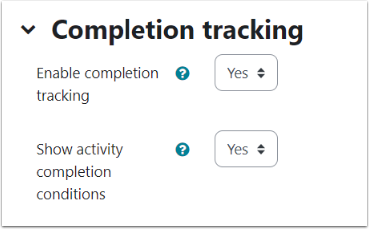
Groups #
The “Groups” section controls group settings for the course as a whole. The default setting for a course is “No groups.” You can make individual modules and activities into group activities even if the course as a whole is not set up for groups within this category. For more help with groups, contact the Ed Tech department.